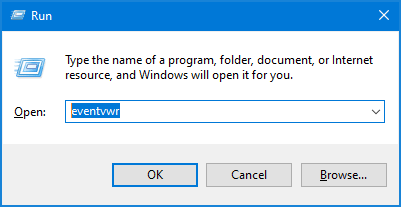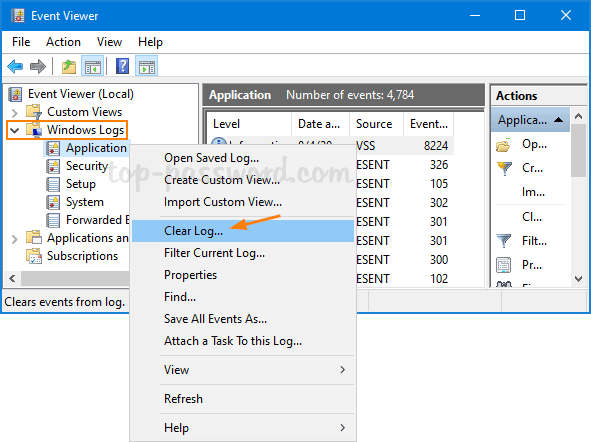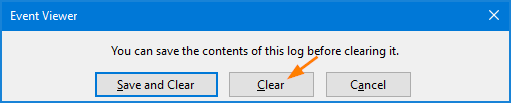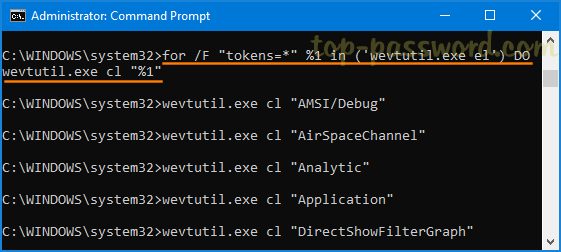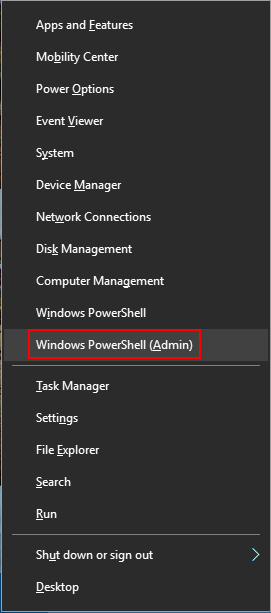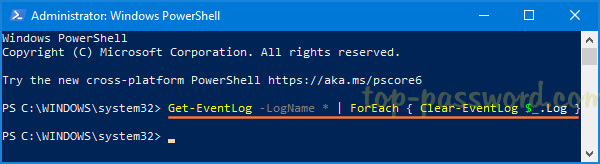1.9 KiB
Windows
Method 1: Clear Windows Event Logs Using Event Viewer
Press the Windows + R keys to open the Run dialog, type eventvwr.msc and click OK to open Event Viewer.
On the left sidebar of Event Viewer, expand “Windows Logs” and right-click one of the events categories, then select Clear Log from the menu that comes up.
Click either the “Save and Clear” or the Clear button to confirm.
The event logs will be cleared immediately.
Method 2: Clear Windows Event Logs Using Command Prompt
Open an elevated Command Prompt window. Copy and paste the following command into the Command Prompt, and then hit Enter.
for /F "tokens=*" %1 in ('wevtutil.exe el') DO wevtutil.exe cl "%1"
This will delete all types of Windows event logs at once.
Method 3: Clear Windows Event Logs Using PowerShell
Press the Windows logo key + X to open the Quick Link menu, and then click on “Windows PowerShell (Admin)“.
To clear all event logs in Windows 10, just enter the below command and press Enter.
Get-EventLog -LogName * | ForEach { Clear-EventLog $_.Log }
That’s it!